E Ink displays are built for clarity, but they're not always fast — until now. Viwoods introduces three Refresh Modes that let the e ink screen adapt to what you're doing: crisp and detailed for reading, balanced for everyday tasks, or ultra-responsive for fast navigation. One paper tablet, three ways to see — all designed to match your pace.
Why Refresh Modes Matter on E Ink Devices
E Ink displays excel in clarity and efficiency, but also have visual trade-offs. That's why refresh modes are so important:
First, E Ink doesn't refresh like a regular screen. Instead of using backlight and pixels, it relies on tiny particles shifting into place to form each image. While energy-efficient and eye-friendly, the display responds more slowly to motion and transitions.
Second, not all tasks require the same screen behavior. Reading a PDF needs stable, high-resolution text. Browsing a website needs smoother scrolling. Jumping between apps benefits from fast transitions. A single refresh setting can't meet all these needs without compromise.
Third, without adjustable refresh modes, E Ink screens may show ghosting or lag. Ghosting happens when traces of a previous image linger on the screen. Lag appears when the screen takes too long to respond. Both problems hurt usability, especially during multitasking or quick interactions.
That's why Viwoods introduced three dedicated Refresh Modes in the AiPaper and AiPaper Mini. Instead of forcing one fixed balance, users can choose how their tablet responds — prioritizing clarity, speed, or a middle ground depending on what they're doing. It's a smarter way to use E Ink, built around the user, not the hardware.

Explore the 3 Refresh Modes on Viwoods
With the groundwork set, let's examine how each refresh mode works and where it shines in real use.
Best Display (Default): Precision Comes First
This mode delivers the highest level of visual fidelity. It uses full waveform refresh cycles to ensure each image is clean, crisp, and ghost-free — even on complex pages.
It's the default for a reason: when reading a detailed PDF, editing handwritten notes, or sketching diagrams with fine lines, the Best Display mode ensures maximum sharpness and contrast. The refresh speed is slower, but transitions feel stable and refined, similar to turning pages in a high-quality printed book.
- Recommended for: Long-form reading, in-depth study sessions, handwriting, sketching, and viewing detailed images.
- Technical insight: Full black-white refresh cycles with comprehensive ghosting suppression.
- User benefit: Text appears razor-sharp. Visual fatigue is reduced. Every stroke or word looks intentional and clean.

Fast Mode: A Smooth Middle Ground
Fast Mode increases the refresh rate while maintaining reasonable clarity — ideal for general use across apps and light multitasking. It reduces latency compared to Best Display Mode, so navigation feels more fluid without introducing heavy ghosting.
It's the most versatile mode, suited for situations where the screen is in moderate motion: flipping through folders, jumping between recent documents, or scrolling through an outline. You'll still get clean visuals, but the transitions are quicker and more responsive.
- Recommended for: Daily productivity tasks, light web browsing, switching between notes, or navigating app menus.
- Technical insight: Partial refresh with minimal ghosting correction to boost speed while preserving visual stability.
- User benefit: Faster screen transitions with near-paperlike quality. Great for users who need both responsiveness and readability.
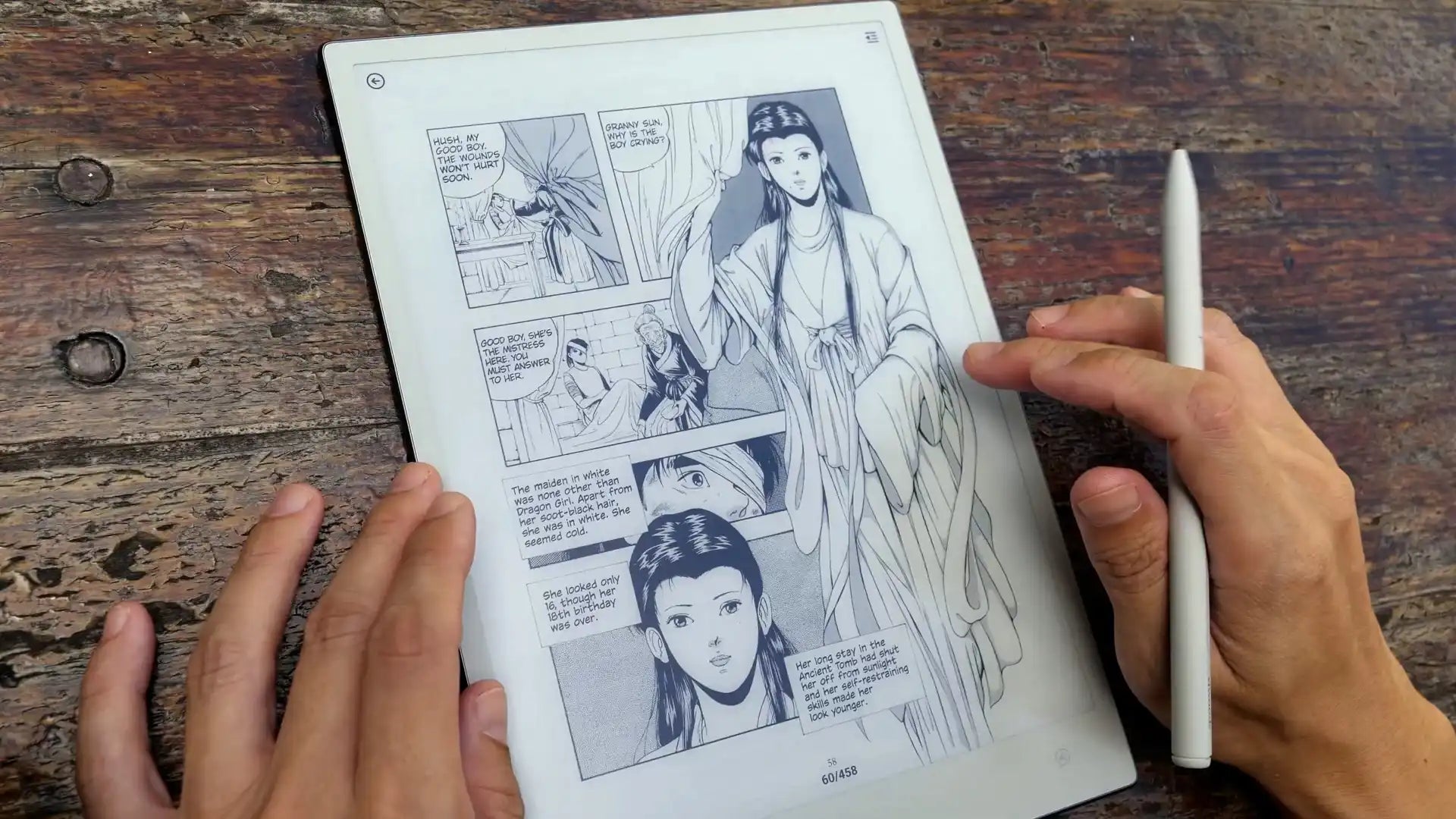
Ultra-Fast Mode: When Speed Takes Priority
Ultra-Fast Mode is built for movement. It sacrifices fine detail and ghosting cleanup to minimize delay, perfect when swiping through content rapidly or quickly jumping between views.
In this mode, the screen focuses entirely on response time. It works best during quick interactions where clarity is less important, such as switching tabs, scanning to-do lists, or moving through menus. Ghosting may appear, and images may not be as sharp, but the screen reacts instantly to every input.
- Recommended for: Rapid task switching, swiping through multiple pages or menus, tapping through system settings.
- Technical insight: Minimal or skipped waveform cleanup to enable ultra-low latency interactions.
- User benefit: Screen updates are near-instant. Ideal for action-heavy workflows or users who value speed over visual polish.
Together, these three modes make the Viwoods paper tablet more than just a traditional reading device. They allow the screen to adapt to your behavior in real time, whether slowing down to concentrate or speeding up to get things done. The display becomes a flexible tool, not just a static surface.
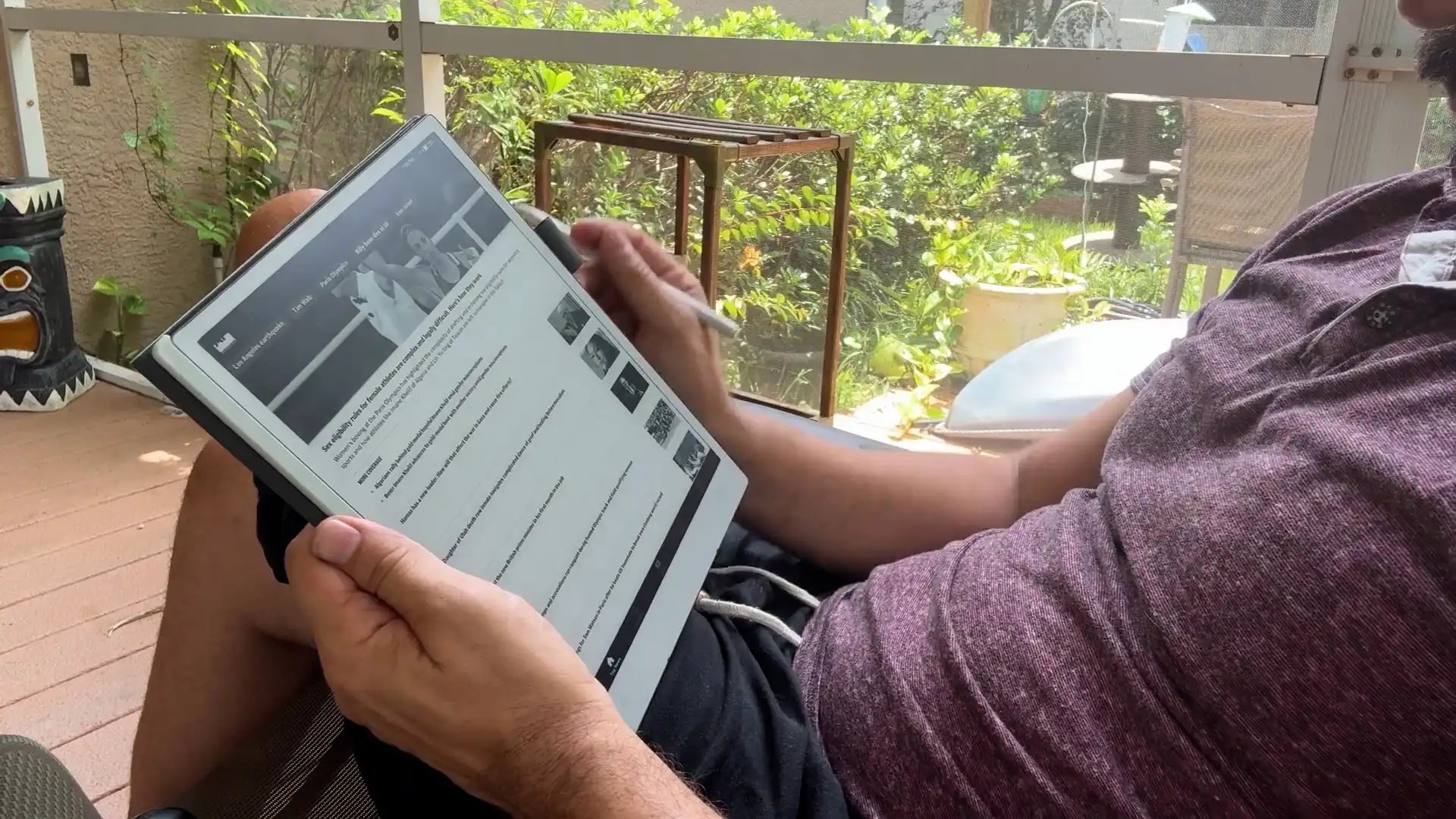
4. Switching Modes: How to Adapt On the Fly
Changing refresh modes on Viwoods is quick and seamless, built right into your daily flow. Just swipe down from the upper-right corner of the screen to open the Control Centre, where essential settings are always within reach.
From there, all three refresh modes are clearly laid out for easy access. Tap the one that fits your current task, whether you're settling into focused reading or jumping between apps. There's no reboot, no lag — just an instant adjustment that keeps your screen in sync with how you work.

Wrap-Up: Display Designed to Match Your Pace
On most screens, you adjust to how they behave. With Viwoods, it's the other way around. By introducing three intelligent Refresh Modes, Viwoods redefines what an E Ink display can do — not just showing content, but responding to how you work, read, and move. You might be immersed in a book or quickly navigating folders — the screen keeps up effortlessly. It's a smarter rhythm, tuned to yours.
FAQ:
Q1: What Are Refresh Modes on an E Ink Display?
Refresh modes are settings that control how an E Ink screen updates or redraws its content. Each mode adjusts the balance between image clarity and refresh speed, allowing the display to perform differently depending on the task. Normally, slower modes prioritize sharpness and reduce ghosting, while faster modes enable quicker transitions with less visual detail.
Q2: Do Refresh Modes Affect Battery Life?
Refresh modes can have a minor impact on battery life, depending on how frequently the screen is updated. E Ink displays consume power primarily during refreshes, not while displaying static content. Faster modes refresh more often or with less image cleanup, which may result in slightly higher power usage over time. However, the overall difference is minimal, and E Ink devices remain highly energy-efficient across all refresh settings. For most users, battery performance stays strong regardless of the mode used.
Q3: Can Refresh Modes Improve the Writing or Drawing Experience?
Yes. Choosing the right refresh mode can make writing or sketching on E Ink screens feel more responsive and natural. For example, a faster mode may reduce input delay when using a stylus, while a higher-quality mode can enhance stroke clarity. The best experience often comes from matching the mode to the activity, balancing speed, and visual feedback in real time.

